I own an Fortigate 40F firewall and with SNMP it is possible to add sensors in Home Assistant. I did the same with the Untangle firewall, which i owned previously.
First of all enable SNMP in the Fortigate Firewall under System \ SNMP. Make sure you enable SNMPv2c and add you Home Assistant IP address as a trusted Host. Only ‘accept queries’ is enough to read the sensor data. SNMPv1 can be disabled.
Make sure SNMP is also enabled on the LAN interface from where you connect in the Fortigate.
I am using the follow configuration in sensor.yaml. Change your secrets to your own secrets.
- platform: snmp
name: 'Firewall Firmware Version'
host: !secret firewall_ip
baseoid: 1.3.6.1.4.1.12356.101.4.1.1.0
community: !secret firewall_snmp_community
value_template: "{{ value.split(',')[0] }}"
version: '2c'
scan_interval: 60
- platform: snmp
name: 'Firewall Uptime'
host: !secret firewall_ip
baseoid: 1.3.6.1.2.1.1.3.0
community: !secret firewall_snmp_community
version: '2c'
scan_interval: 60
value_template: >-
{% set time = (value | int) | int %}
{% set minutes = ((time % 360000) / 6000) | int%}
{% set hours = ((time % 8640000) / 360000) | int %}
{% set days = (time / 8640000) | int %}
{%- if time < 60 -%}
Less then 1 min
{%- else -%}
{%- if days > 0 -%}
{{ days }}d
{%- endif -%}
{%- if hours > 0 -%}
{%- if days > 0 -%}
{{ ' ' }}
{%- endif -%}
{{ hours }}hr
{%- endif -%}
{%- if minutes > 0 -%}
{%- if days > 0 or hours > 0 -%}
{{ ' ' }}
{%- endif -%}
{{ minutes }}min
{%- endif -%}
{%- endif -%}
- platform: snmp
name: 'Firewall WAN In'
host: !secret firewall_ip
baseoid: 1.3.6.1.2.1.2.2.1.10.1
community: !secret firewall_snmp_community
version: '2c'
scan_interval: 60
- platform: snmp
name: 'Firewall WAN Out'
host: !secret firewall_ip
baseoid: 1.3.6.1.2.1.2.2.1.16.1
community: !secret firewall_snmp_community
version: '2c'
scan_interval: 60
- platform: derivative
name: 'Firewall WAN In Stats'
source: sensor.firewall_wan_in
unit_time: s
unit: B
- platform: derivative
name: 'Firewall WAN Out Stats'
source: sensor.firewall_wan_out
unit_time: s
unit: B
- platform: template
sensors:
firewall_internet_in_mbps:
value_template: "{{ [((states('sensor.firewall_wan_in_stats')|float(none)*8)/1000000)|round(2, default=none),0]|max }}"
unit_of_measurement: 'MBps'
firewall_internet_out_mbps:
value_template: "{{ [((states('sensor.firewall_wan_out_stats')|float(none)*8)/1000000)|round(2, default=none),0]|max }}"
unit_of_measurement: 'MBps'
- platform: snmp
name: 'Firewall CPU Used Percentage'
host: !secret firewall_ip
baseoid: 1.3.6.1.4.1.12356.101.4.1.3.0
community: !secret firewall_snmp_community
version: '2c'
value_template: '{{ value | float }}'
unit_of_measurement: '%'
scan_interval: 60
- platform: snmp
name: 'Firewall Memory Used Percentage'
host: !secret firewall_ip
baseoid: 1.3.6.1.4.1.12356.101.4.1.4.0
community: !secret firewall_snmp_community
version: '2c'
value_template: '{{ value | float }}'
unit_of_measurement: "%"
scan_interval: 60
- platform: snmp
name: 'Firewall Session Count'
host: !secret firewall_ip
baseoid: 1.3.6.1.4.1.12356.101.4.1.8.0
community: !secret firewall_snmp_community
version: '2c'
value_template: '{{ value | float }}'
scan_interval: 60
and if you like you can create a nice lovelace dashboard. I do have some customization in this card for my theme, but you can change this if you like.
- type: entities
style: |
ha-card {
box-shadow: var(--card-box-shadow);
margin: 0px 14px 0px 14px;
}
show_header_toggle: false
title: Firewall info
entities:
- entity: sensor.firewall_uptime
name: Uptime
- entity: sensor.firewall_firmware_version
name: Huidige versie
icon: mdi:cloud-check
- type: 'custom:vertical-stack-in-card'
style: |
ha-card {
box-shadow: var(--card-box-shadow);
margin: 0px 14px 0px 14px;
}
cards:
- type: 'custom:mini-graph-card'
style: |
ha-card {
box-shadow: var(--card-box-shadow);
margin: 0px 14px 0px 14px;
}
name: Session Count
color_thresholds:
- color: '#e45e65'
value: 600
- color: '#e0b400'
value: 400
- color: '#0da035'
value: 0
color_thresholds_transition: hard
entities:
- sensor.firewall_session_count
group: false
hour24: true
line_width: 6
points_per_hour: 1
show:
extrema: false
fill: fade
icon: true
labels: false
name: true
state: true
- type: horizontal-stack
style: |
ha-card {
box-shadow: var(--card-box-shadow);
margin: 0px 14px 0px 14px;
}
cards:
- type: 'custom:mini-graph-card'
style: |
ha-card {
box-shadow: var(--card-box-shadow);
margin: 0px 14px 0px 14px;
}
name: CPU
color_thresholds:
- color: '#e45e65'
value: 50
- color: '#e0b400'
value: 20
- color: '#0da035'
value: -1
color_thresholds_transition: hard
entities:
- sensor.firewall_cpu_used_percentage
group: false
hour24: true
line_width: 6
points_per_hour: 1
show:
extrema: true
fill: fade
icon: true
labels: false
name: true
state: true
- type: 'custom:mini-graph-card'
style: |
ha-card {
box-shadow: var(--card-box-shadow);
margin: 0px 14px 0px 14px;
}
name: Memory Used
color_thresholds:
- color: '#e45e65'
value: 80
- color: '#e0b400'
value: 60
- color: '#0da035'
value: 20
color_thresholds_transition: hard
entities:
- sensor.firewall_memory_used_percentage
group: false
hour24: true
line_width: 6
points_per_hour: 1
show:
extrema: true
icon: true
labels: false
name: true
state: true
- type: horizontal-stack
style: |
ha-card {
box-shadow: var(--card-box-shadow);
margin: 0px 14px 0px 14px;
}
cards:
- type: 'custom:mini-graph-card'
style: |
ha-card {
box-shadow: var(--card-box-shadow);
margin: 0px 14px 0px 14px;
}
name: Download
color_thresholds:
- color: '#e45e65'
value: 10
- color: '#e0b400'
value: 5
- color: '#0da035'
value: -1
color_thresholds_transition: hard
entities:
- sensor.firewall_internet_in_mbps
group: false
hour24: true
line_width: 6
points_per_hour: 1
show:
extrema: true
fill: fade
icon: true
labels: false
name: true
state: true
- type: 'custom:mini-graph-card'
style: |
ha-card {
box-shadow: var(--card-box-shadow);
margin: 0px 14px 0px 14px;
}
name: Upload
color_thresholds:
- color: '#e45e65'
value: 2
- color: '#e0b400'
value: 1
- color: '#0da035'
value: -1
color_thresholds_transition: hard
entities:
- sensor.firewall_internet_out_mbps
group: false
hour24: true
line_width: 6
points_per_hour: 1
show:
extrema: true
icon: true
labels: false
name: true
state: true


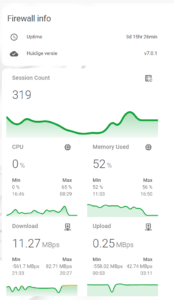
Great tutorial! Used it for my Fortigate 60F currently running on 6.4.7
Have you seen that there are negative values in Download and Upload for the “Min” values? Any clue what’s the cause and how to fix it?
Not really. Funny thing is that I can’t get it working any more. Home assistant is hanging getting the snmp sensor data from the Fortigate. When I have time I will dive into it.
Mine is running with SNMPv3, if you need some help you have my mail address 😉
Just implemented your script. Works fine only not the wan interface speed.
Did you find the correct OID? Looking with a buddy of mine as wel to find it.
No sorry, didnt find it, my snmp is not giving any values at the moment, didnt get the time to check it out 🙂
I updated the code for use in ha 2021.11 and (default) values and modified the statistics sensors to derivative. Looks a lot better now. Try again